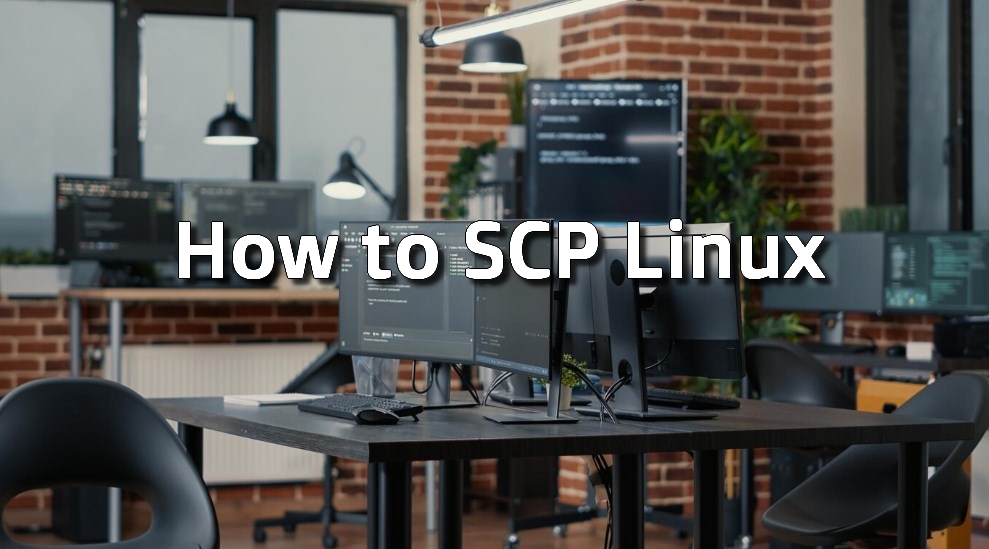In this comprehensive guide, we explore the Secure Copy Protocol (SCP), a critical command-line tool pivotal for securely transmitting files and directories across diverse machines within a network. SCP is especially prominent in environments running Unix-like operating systems.
Our focus will include an in-depth look at the foundational syntax of SCP, an assortment of commands tailored for various file transfer situations, and strategic approaches for maximizing SCP’s efficacy.
Whether you’re an experienced system administrator, a software developer, or an IT expert, this article is designed to enhance your proficiency in managing file transfers. You’ll gain not only the practical skills but also the confidence and understanding necessary to ensure secure and efficient data movement using SCP.
Utilizing SCP for Secure Data Movement
SCP, an abbreviation for Secure Copy Protocol, stands as a critical tool in the Unix-like operating systems ecosystem. It facilitates the safe movement of files and directories across local and remote systems. The fundamental structure of SCP commands is straightforward:
SCP Command Structure
scp [options] [source] [destination]
Initiating File Movement from Local to Remote Systems (Push Method)
To start transferring data from your local machine to a distant system, the process is simple:
- Launch a terminal window on your local device.
Input the following command:
scp /path/to/local/file username@remote:/path/to/destination
In this command, /path/to/local/file specifies the local file’s location, username is your identification on the remote server, remote refers to the remote system’s IP or domain name, and /path/to/destination indicates where the file should be placed on the remote system.
Moving Files from Remote to Local Systems (Pull Method)
To download files from a remote server to your local computer, follow these steps:
In your terminal, type:
scp username@remote:/path/to/remote/file /path/to/destination
Here, replace username with your login on the remote server, remote with the server’s IP or hostname, /path/to/remote/file with the path of the file on the remote server, and /path/to/destination with the path where you want the file on your local machine.
Recursive Transfer from Local to Remote
For moving an entire directory from your local machine to a remote one:
- Execute the command below, ensuring the inclusion of the -r flag for recursive transfer:
scp -r /path/to/local/directory username@remote:/path/to/destination
Modify /path/to/local/directory to the path of your local directory, and follow the previously mentioned format for username, remote, and destination path.
Recursive Transfer from Remote to Local
To copy a complete directory from a remote system to your local device:
- Implement this command, also using the -r flag:
cp -r username@remote:/path/to/remote/directory /path/to/destination
In this command, adjust username@remote:/path/to/remote/directory to reflect the remote directory’s path and login details, and /path/to/destination to your local directory path.
SCP encompasses an array of options and settings to accommodate diverse transfer requirements and enhance security.
It’s beneficial to consult the manual page (man scp) or the official SCP documentation for an exhaustive insight into its full potential and sophisticated configurations.
Enhanced Techniques and Security Insights for SCP File Transfers
Maximizing the effectiveness of SCP (Secure Copy Protocol) for transferring files requires a deep understanding of its sophisticated features and the security dynamics involved. These elements not only augment the efficiency of file handling but also fortify the safety of the data in transit.
- Customizing Port Usage: SCP typically operates using the SSH port. To accommodate a remote host configured with an alternative port, the -P option is essential. For instance, scp -P 2222 /path/to/local/file username@remote:/path/to/destination alters the port accordingly;
- Bandwidth Consumption Control: In environments where bandwidth is a premium resource, SCP offers the capability to restrict its usage during transfers. Implementing the -l option, followed by the desired limit in Kbit/s (e.g., scp -l 500 /path/to/file username@remote:/path/to/destination), can manage bandwidth effectively;
- Verbose Output for Diagnostics: Enabling verbose mode via the -v option is invaluable for in-depth analysis and troubleshooting. This setting reveals comprehensive details about the transfer process, aiding in problem-solving;
- Retention of File Characteristics: Utilizing the -p flag ensures the preservation of inherent file attributes like timestamps and permissions, a crucial factor in transferring critical system files or backup data.
The security aspect of data transfer is paramount. While SCP offers a secure channel, prudent management of access credentials and data is imperative.
- Robust Password Practices: The adoption of strong, distinctive passwords for accessing SCP/SSH is advised. Where feasible, favor SSH key authentication over password reliance;
- Encryption and Integrity Assurance: SCP natively encrypts the contents during the transfer process. It’s vital to maintain a robust SSH configuration, prioritizing strong encryption methods and keeping it updated to address any security loopholes.
Gaining proficiency in these sophisticated SCP functionalities enables users to customize the tool to meet specific requirements, ensuring both efficient and secure data transfers.
SCP Alternatives
While SCP stands as a formidable file transfer utility, investigating its alternatives can unveil additional functionalities or better alignment with specific requirements.
- RSync: Excelling in file and directory synchronization, RSync differentiates itself by transferring only the modified portions of files, resulting in significant savings in time and network resources;
- SFTP: As a versatile alternative to SCP, SFTP (Secure File Transfer Protocol) offers a secure transfer mechanism coupled with an interactive user interface, facilitating file browsing and management on the remote host;
- SSHFS (Secure Shell File System): This innovative tool allows for mounting a remote file system over SSH, enabling users to interact with remote files seamlessly as if they were part of the local file system, thus streamlining remote file management.
As the domain of file transfer tools continues to evolve, developers and system administrators must stay abreast of emerging tools and protocols. These advancements often bring enhanced security measures, improved performance, and more user-friendly interfaces, marking a significant shift in the landscape of file transfer technology.
In the context of file management, it’s also essential to consider effective ways to organize and manipulate directories, including methods for safely removing directories in Linux. Therefore, you can refer to our detailed article on directory management in Linux environments.
Conclusion
Throughout this article, we have explored the intricacies of SCP (Secure Copy Protocol) from its basic usage to advanced options and security considerations. We’ve seen how SCP, a command-line utility integral to Unix-like systems, facilitates the secure transfer of files and directories across a network.
By understanding its syntax, mastering its various commands, and being aware of the security aspects, users can leverage SCP to securely manage their data.
Additionally, we delved into the alternatives to SCP, providing insights into tools like RSync, SFTP, and SSHFS, which offer different features and can be more suitable in certain scenarios.